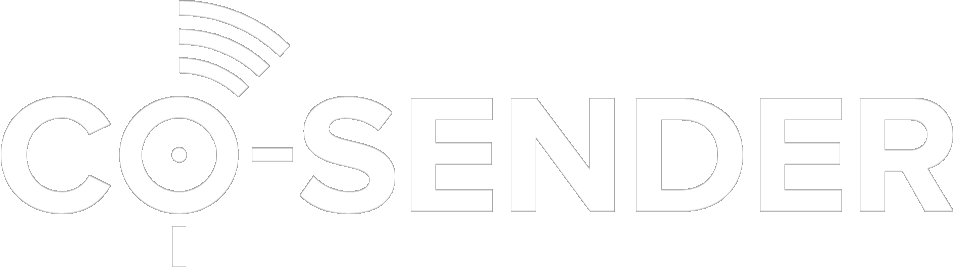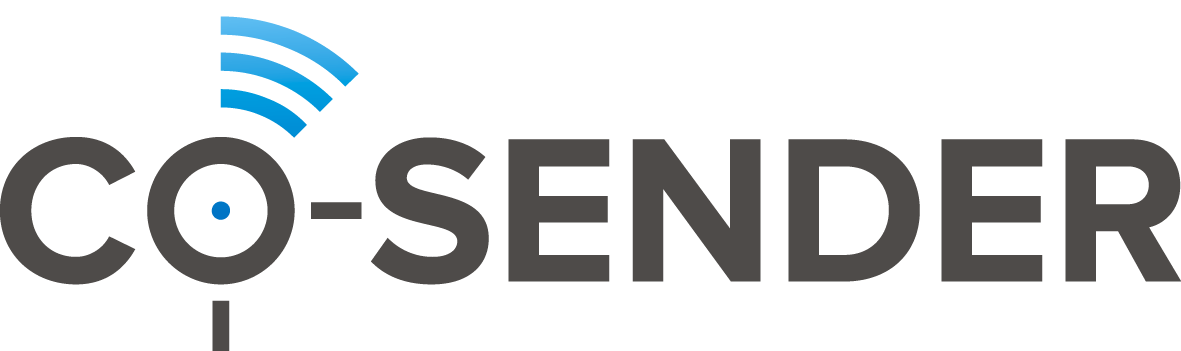CO-SENDER provides a single self-service point of communication that helps users manage multichannel communication more easily.
1. The Campaign
This is one of the main components of the CO-SENDER System. The campaign is an easy to use mass messaging tool for sending information via different channels (Email, SMS), at scheduled time, to multiple subscribers at once. This tool will allow you to automate the messaging process. This will allow you to specify a time at which you wish your messages to be sent. Campaigns can be cloned, to create copies for later use. CO-SENDER allows you to filter and sort out campaigns, design their content, edit them, and delete or archive campaigns when they are no longer of use. The user cannot place campaigns into the archive himself; they will be put there automatically when they are finished, and will stay there for one month if no one uses them. To track the campaign status you can preview campaigns, view reports and also look at the campaigns calendar, to check if everything is going according to plan. Campaigns can have status indicators: Draft, Scheduled, Suspended, Processing, Active, Stopped, Aborted, Completed and Finished. All campaigns must have lists of subscribers in order to be effective.
2. The Subscriber
The subscriber is the communication recipient. A subscriber can be part of a subscribers list, and it is easy to add, edit, or update subscriber information. For creating large lists of subscribers, it is most effective to import a subscriber data file directly to CO-SENDER. To target the audience based on specific attributes, it’s useful to separate your subscribers into segments. Segments can be created, edited, or deleted along with their parameters. To manage subscribers easily, there are functions like sorting and filtering. There is also an easy way to find duplicates.
3. Campaign Workflow
A campaign starts from choosing which communication channel is going to be used: Email or SMS. After that, you must select the recipients by selecting a Subscribers list. If there is a need to specify a group of subscribers, you can opt to choose a segment, so that messages would only be sent to subscribers who belong to the selected segment. The next step is filling in the campaign information: Campaign name, From “Name”, From “Email”, Permission reminder. After doing that, you proceed with your message content creation, adding any attachments if needed, and defining the message subject. Then you may choose to resend your campaign for subscribers who did not open it at all, or for those who opened but did not click any links inside it. You can arrange the resend only for Email campaigns. You can also opt to share your campaign to social networks, such as Facebook or Twitter. The last step is to choose the time and date of the campaign launch, which is the time when your messages will start getting sent. (Alternatively, you can leave the launch date unspecified, to later launch it at the moment of activation). When the campaign is created, press “activate” so that it will launch at the scheduled time. (It will launch immediately if the date was not specified). The campaign will then appear in the campaign list where it will stay until it launches and finishes executing.