API Campaigns is a way to send Email or SMS Campaign messages to your customers directly from your system (CRM, CMS, e-commerce, etc.) using CO-SENDER. Just a few steps and you will be able to create Campaigns using API.
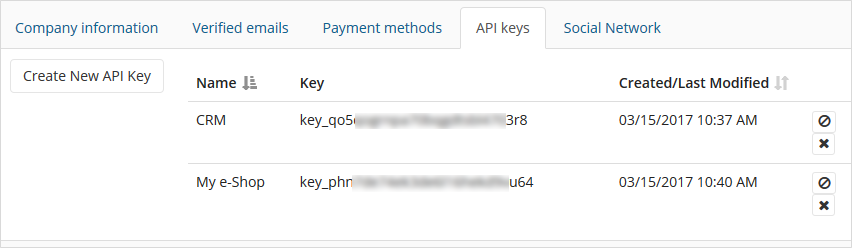
- Go to “Account Settings” and select “API keys” tab.
- Click “Create New API Key”, enter a name of your choice, and your API key is ready! You can repeat this step and have as many API keys as you need – you can also disable a key or delete it when needed. You can use these same API keys with all your future Campaigns (you don’t need to create new API keys again). Warning! Keep your API key secret!
Start and proceed with Campaign creation as normal, but during the second Campaign creation step “Subscribers” you need to select “API” tab instead of “Subscriber list” tab – you don’t need to select any Subscriber list here for your API campaign.
There are two types of Campaigns that can be sent by API, select the one you need – transactional or marketing.
- Transactional – one-to-one messages containing information that completes a transaction or process the recipient has started with you. A common example is in e-commerce, after purchasing an item you receive an email receipt that has information about the item, price, and shipment. Transactional email is sent to individuals rather than a large list of recipients.
- Marketing – any email that contains a commercial message or content intended for a commercial purpose is considered a marketing email. Be aware that any commercial email must follow local anti-spam laws, therefore this type of API Campaign has company address, permission reminder and “Unsubscribe” link parameters automatically added to your campaign messages. Marketing email is generally sent to groups of contacts that are prospects or customers.
When creating your Campaign content you can choose predefined default parameters (first name, last name, email, phone number, company address) or/and create your own parameters in your message content in the %recipient.any_parameter_here% format to be later automatically filled in from your system (CRM, CMS, e-commerce, etc.).
Campaign code is created at the final Campaign creation step – you will need this code to send this particular Campaign message.
After you finished creating your API Campaign (activated it at the final step), you can pause it and edit it as long as you haven’t sent any messages yet, just open the Campaign and click on pause button. You can activate it again whenever you want. However if you sent at least one message with this Campaign code, you won’t be able to edit it anymore, though you still can pause it, or stop it completely.
Congratulations! You’ve just created your first API Campaign. All the information and steps on how to send this API Campaign to your recipients is described in detail here.
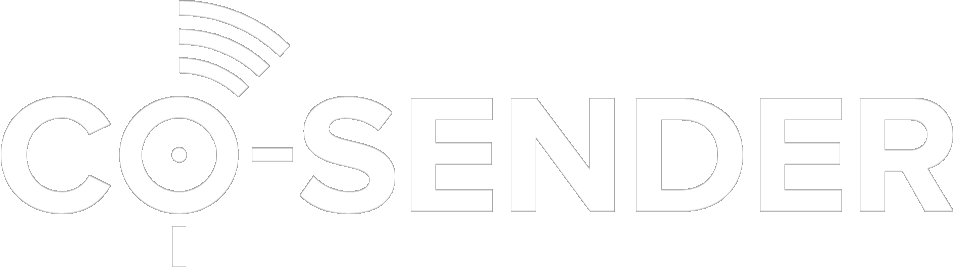
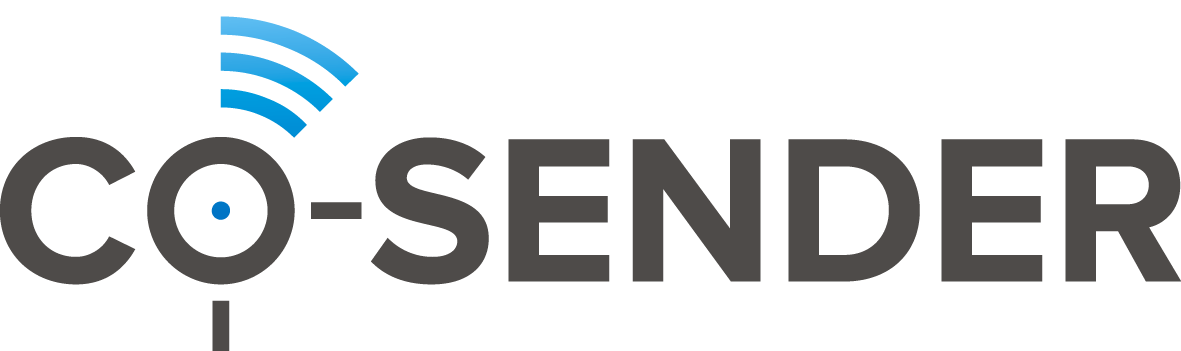

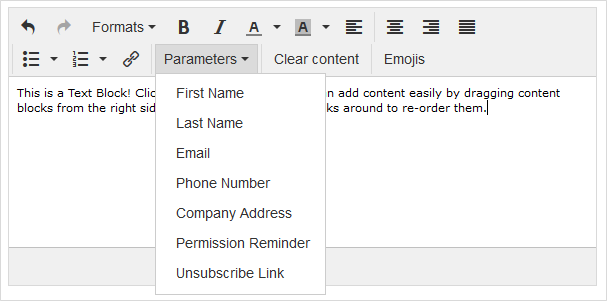
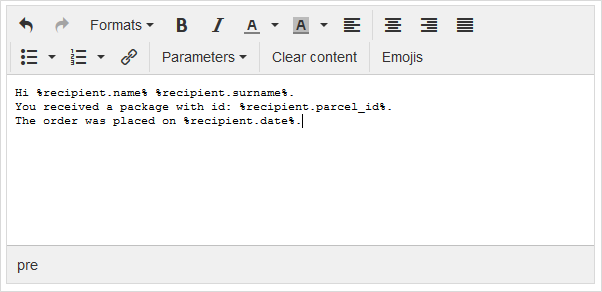
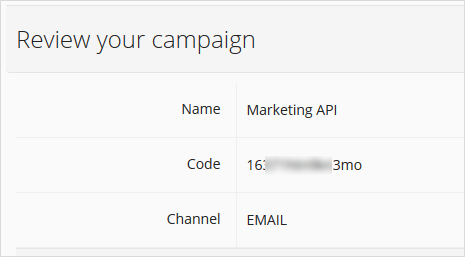
I read your potsing and was jealous
One Trackback for this Post.
[…] Creating Campaign with API […]