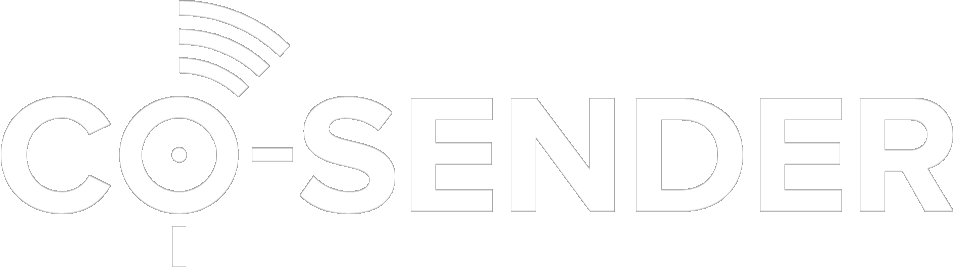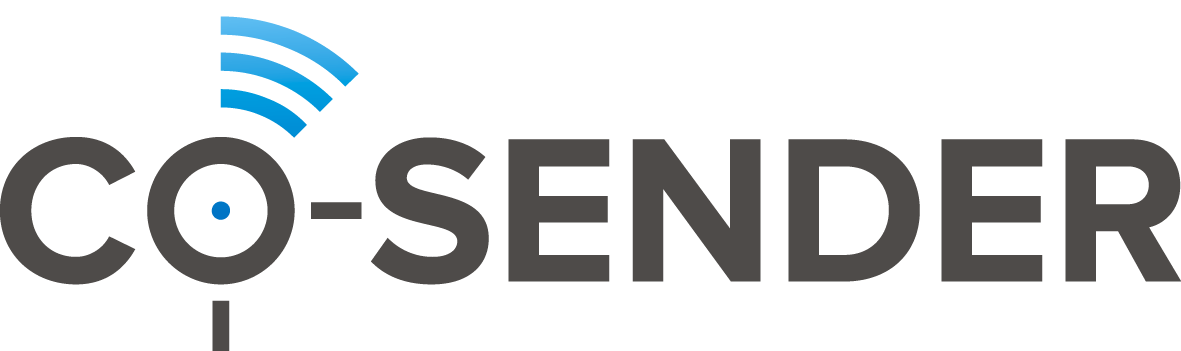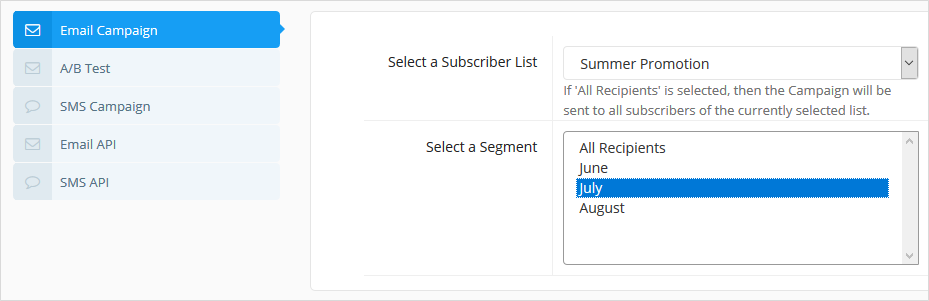Click Here and watch Creating Email Campaign video tutorial
You can choose to create a campaign directly from Dashboard, or by selecting “Campaigns” from the main menu. After you choose the campaign type you want, select a subscriber list that will receive your campaign.
- Select the Subscriber list you want to receive your campaign.
- Select a segment of subscribers (sub-group of subscribers according to your selected attributes) if needed.
- Fill in campaign information.
- Enter a subject line (for email campaigns).
- Create the message. With help of Content Designer you can modify your message and insert pictures, links and many other elements. For any email or SMS message campaign, you can also add parameters such as first name, last name, phone number, email address, etc. that will be automatically filled in with your subscribers’ information to personalize the message when sending your campaign. Please note that when creating SMS message campaign, SMS message length is very important.
- Upload attachment files (for email campaigns).
- Select social networks to share your campaign (for email campaigns).
- Activate the campaign (or send a test message before activating).
It’s always a good idea to send a test message before activating your campaign. Please note that for the SMS Campaigns, to send a test message, you need to have a verified phone number.
Note that many mobile network operators are requiring that you register your Sender’s Name and other information before sending bulk SMS campaigns. Therefore, to make sure that your Text Messages are delivered to your subscribers, we strongly recommend contacting us in advance in order to be registered with mobile network operators.
To start the pre-registration process, please contact CO-SENDER Support.