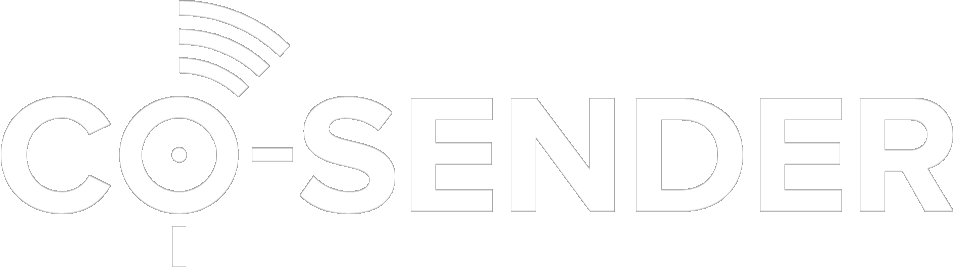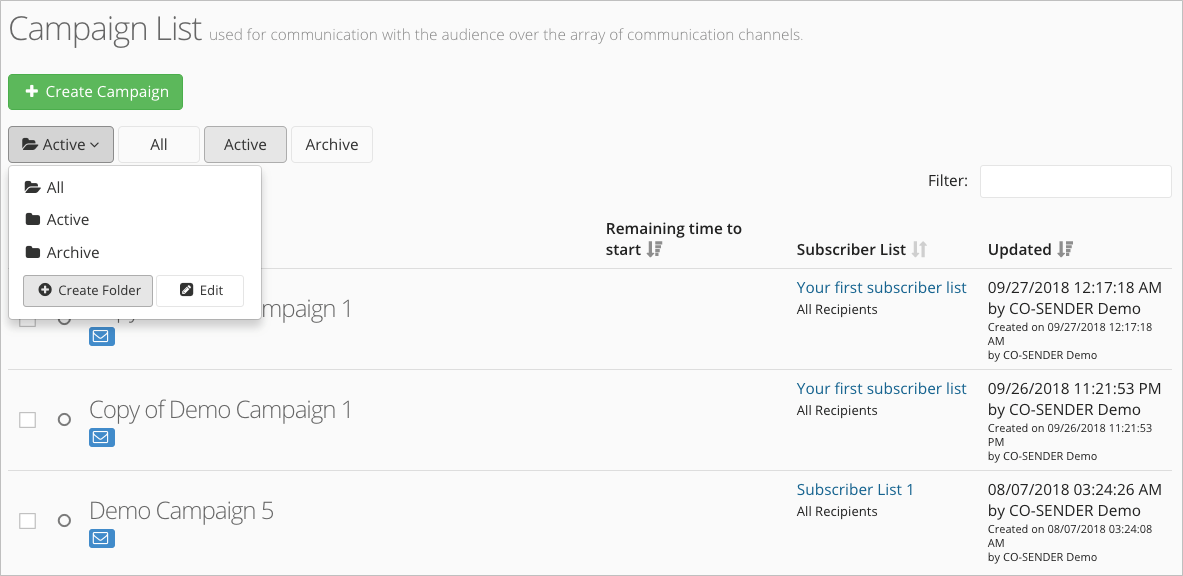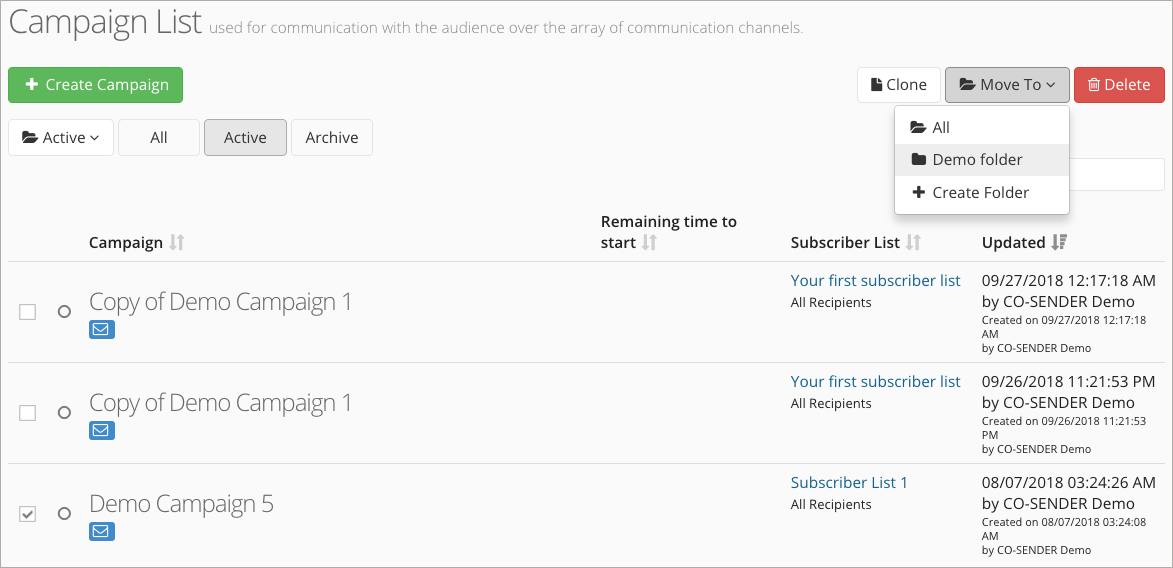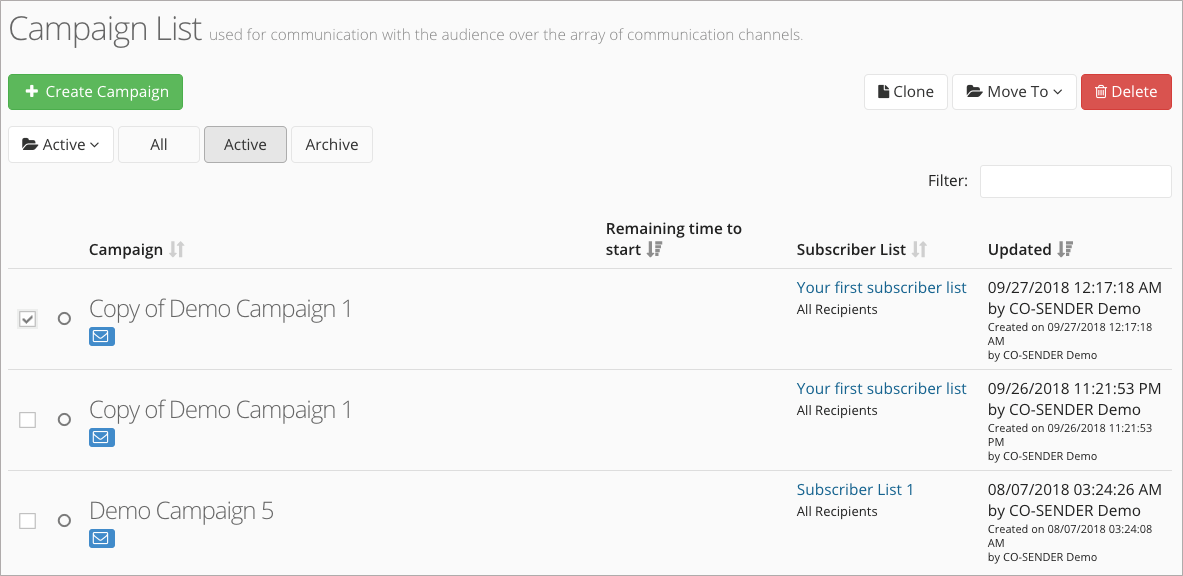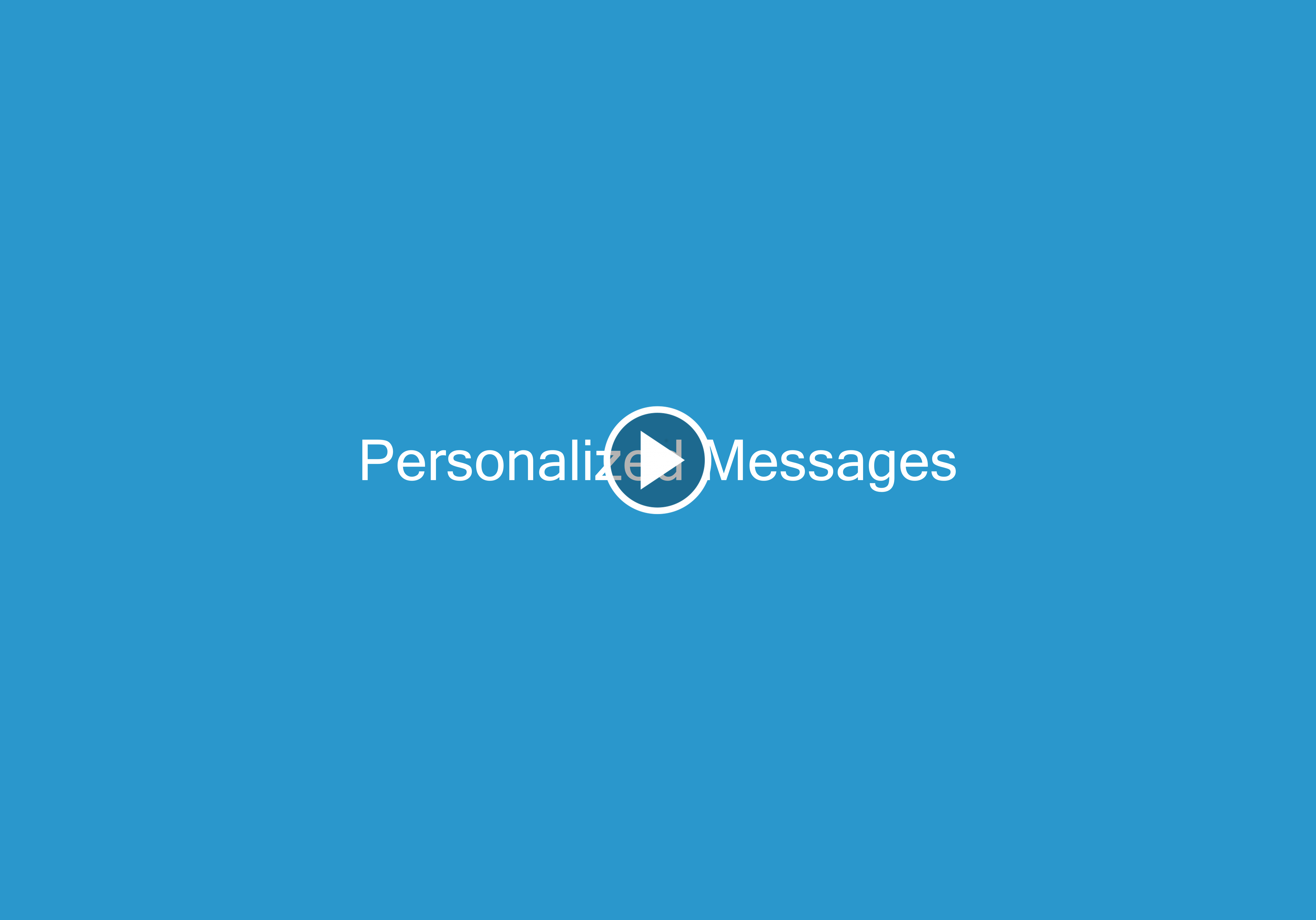Many mobile network operators worldwide are requiring that you pre-register your Sender Name, and other information (such as message content or business name) when required, before sending bulk SMS campaigns. Therefore, to make sure that your Text Messages are delivered to your subscribers, we strongly recommend contacting us in advance in order to be registered and authorized with the operators.
You probably know that the Sender Name is what is displayed on recipient’s phone to show who the SMS is from. CO-SENDER supports dynamic Sender Name, meaning that any alphanumeric name is acceptable as long as it is set to any 3-15 digits or 3-11 characters in the range of a-z, A-Z, or 0-9 (any characters outside of this range may, or may not, be supported depending on the destination country and mobile operator). However, as already mentioned, there are different local, or mobile operator, restrictions in many countries worldwide that allow, for example, only numeric (such as USA, Canada), only alphabetic (such as Poland), or only alphanumeric (such as Austria) Sender Name values. Delivery of your text messages may fail in case your Sender Name doesn’t meet the requirements.
Moreover, each country and each mobile operator very often have their own very specific text messaging restrictions. Therefore it’s always wise to pre-register before sending a SMS campaign, as otherwise you are at very high risk that the messages will not be delivered to the handsets and you will still be stuck paying for them.
And though this is pretty obvious, it should be reminded that SMS spamming and spoofing is illegal, strictly forbidden and violates our Terms of Service. Mobile carriers always apply their anti-spam and anti-spoof filters which block messages following different criteria, such as Sender Name, message content, certain keywords, etc. Therefore again, just to be sure that your SMS information does not violate any of the above or some other specific regulations, please pre-register to avoid any disappointments when sending SMS campaigns.
To start the pre-registration, please contact CO-SENDER Support and provide your desired Sender Name as well as your messaging destination country.