Wouldn’t it be great to know which of your email campaigns engages your subscribers more, gets you the best open and click rates, and send out the better one to your subscribers? Well, using A/B test, you can do exactly this!
A/B testing is a way of finding out which of two campaign versions (A or B) is more effective in terms of encouraging opens or clicks. In A/B test you set up two versions of one campaign and send them to a small percentage of your total subscribers. Half of the test group is sent version A content and the other half gets version B content. The results, measured by opens or clicks, determines the winning version which is automatically sent out to the remaining subscribers. You can also determine a winner version yourself (manually) if you wish so.
Click Here and watch Creating Email Campaign video tutorial
- Select “A/B Test” option from communication type menu.
- Select the subscriber list you want to receive your campaign (and a segment of subscribers if needed).
- Use slider to define the A/B test group size. Note that recipients in the test group will be selected randomly. Half of them will be sent version A while the other half will get version B. All the remaining recipients in your subscriber list will be sent out the winning version.
- Choose which performance measure, open or click rate, should be used to determine the winner version. If, however, you want to make decision about a winner yourself, choose “Manually”. In this case, after the A/B test is complete, you will be notified about the test results and then you can select a winner yourself.
- Set the length of time you want A/B test to run. Don’t worry though, there is always the option to finish the test and select the winner earlier (while the test is still in progress) if needed.
After you defined these A/B test settings, you can proceed with campaign creation as normal by filling in your campaign information, email subject line, and creating content for your message.
When done, you have your version A ready, and the next step is to choose the way you want to create content for the version B.
If you want to test two completely different campaign designs, select “Create from scratch” for your version B. On the other hand, if you want to use same version A content with only some elements changed, save time and effort, go for “Copy from Version A”. With this option you might want to test different email subject lines, titles, article length, images and more to check which one gets more opens and clicks.
When you are finished with the version B, proceed with campaign creation by following the on-screen instructions – you might want to add some files, set an auto resend, sharing to social networks, or schedule the start time for your campaign.
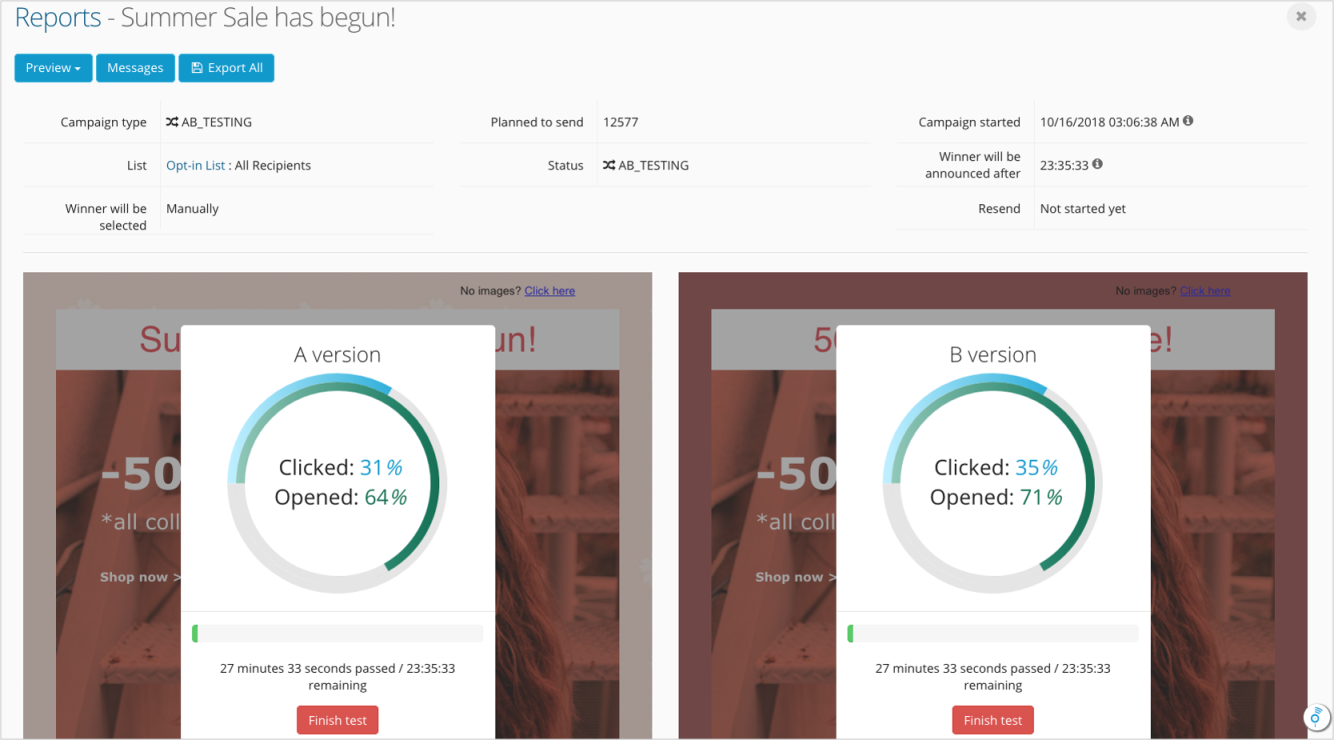
When campaign is activated, you can conveniently monitor campaign progress and the results for both versions. You can click “Finish test” anytime if you want to select a winner earlier and send out that version to your subscribers.
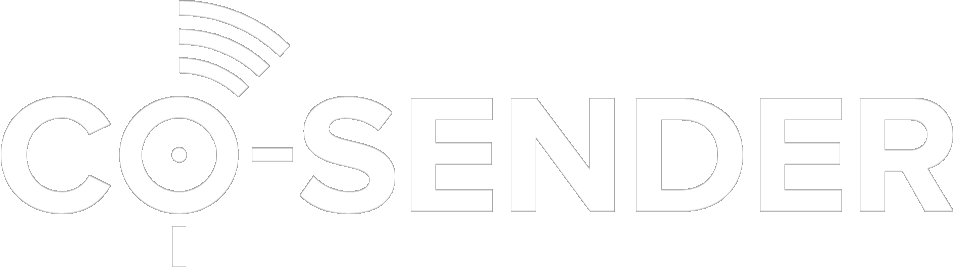
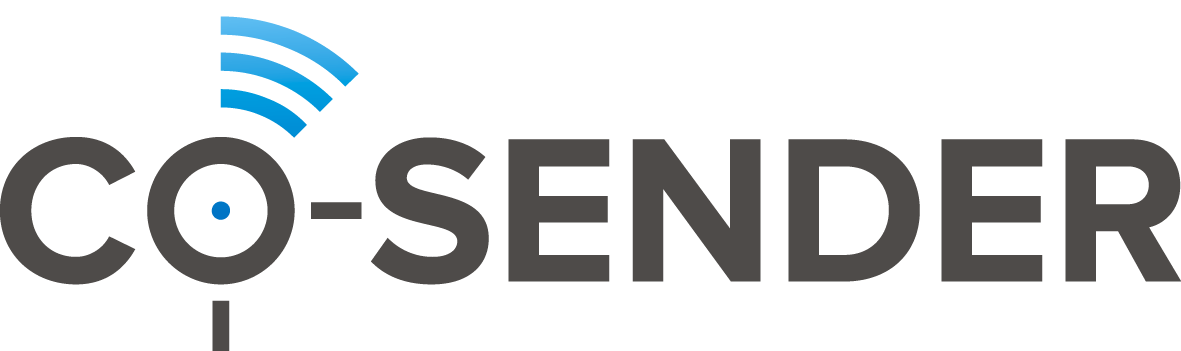
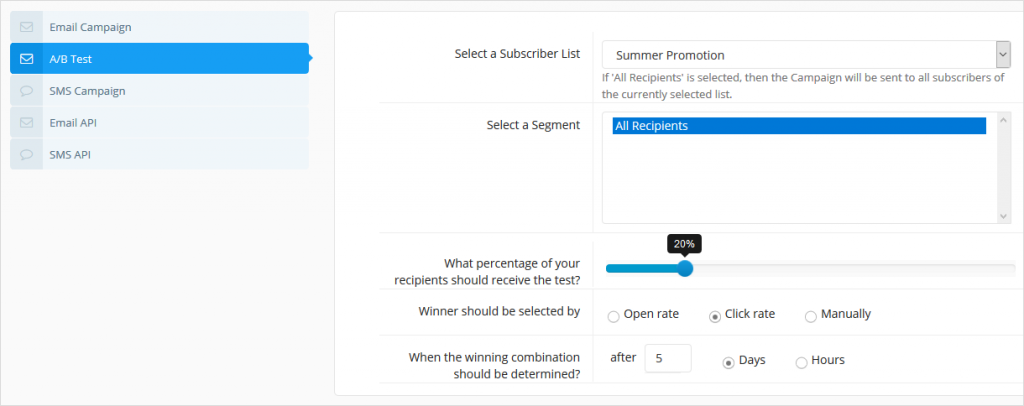
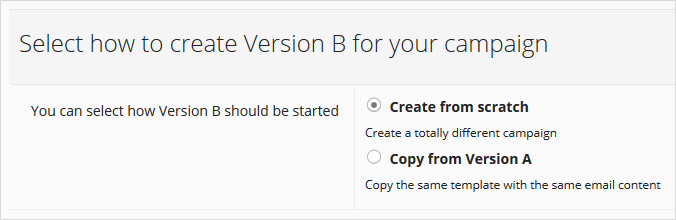
Stay with this guys, you’re heinlpg a lot of people.